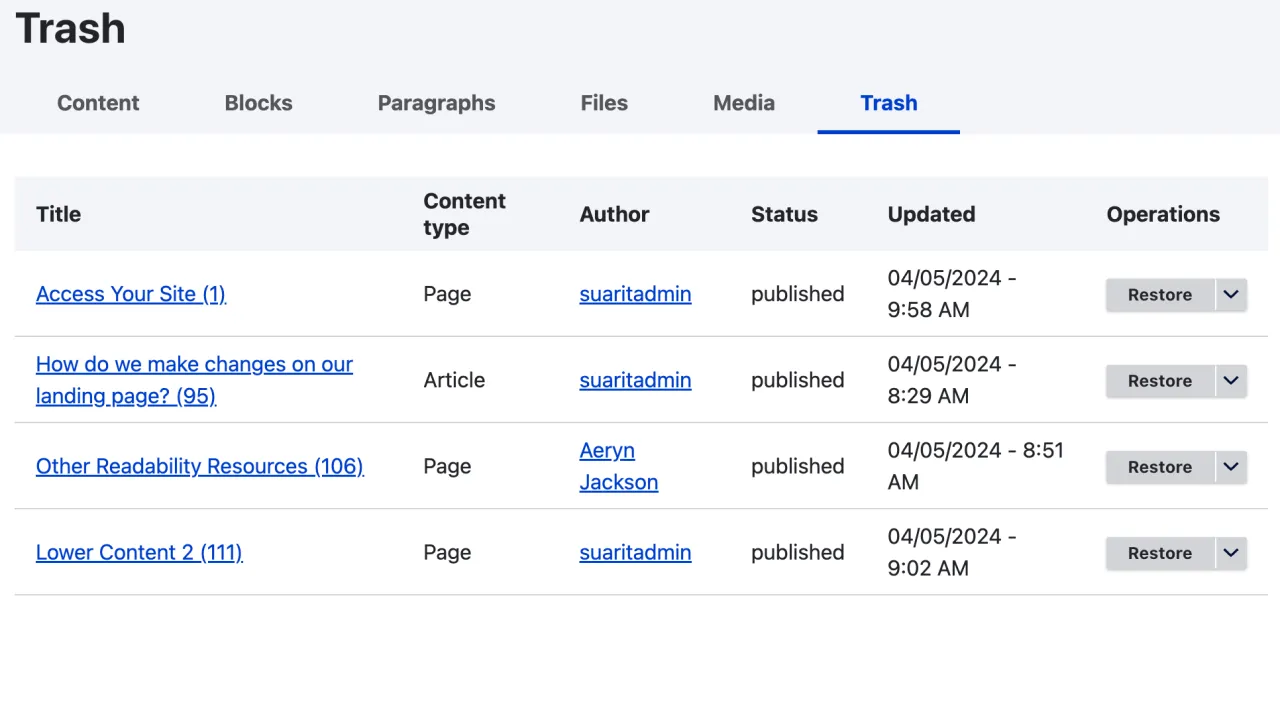To delete content in Drupal, you will need to have the appropriate permissions. If you have these permissions, you can delete content by following these steps:
- Log in to your Drupal site as an administrator or content editor.
- Click on the Content link in the main menu to view the list of content items on your site.
- Find the content item you want to delete in the list, and click the Edit link next to it. This will take you to the Edit content page for the item.
- Scroll down to the bottom of the page and click the Delete button.
- In the Delete dialog box that appears, click the Delete button to confirm the deletion.
You can also use the Bulk operations dropdown menu on the content overview screen to delete multiple content items at once. Simply select the content items you want to delete, choose the Delete selected content action from the dropdown menu, and then click the Apply button.
Deleting content is no longer a permanent action.
You will be given a 30 day grace period in which content can be retrieved and restored after it has been deleted. After 30 days the content will be permanently removed.
To retrieve a piece of content that has been deleted follow the steps below.
- Log in to your Drupal site as an administrator or content editor.
- Click on the Content link in the main menu to view the list of content items on your site.
- Click on Trash in the tabs near the beginning of the page.
- Find the content item you want to restore in the list, and click the Restore link next to it.
- Confirm that you wish to restore the content item.
Following these steps will restore the page to where it was prior to deletion with all settings as they were.