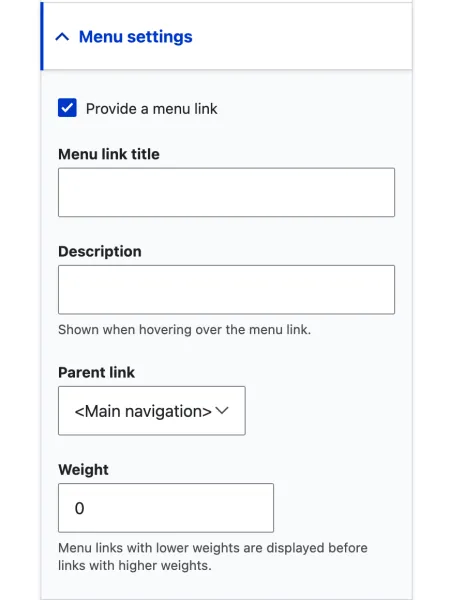
Using the main navigation can be a little tricky as there are a few ways to manage these links. We have written a wonderful little guide that outlines the entire process of managing links in detail. You can view this article by going to Mange Menu Links under Working with Content or continue reading this article for brief descriptions.
The first way to manage your navigation is through the content edit page. You can easily update where it lies on the main navigation through the menu settings section. This allows you to give the menu link a title, short description for screen readers, where it lies in the menu, and what weight it should be given. The parent link allows for a sort of menu hierarchy allowing the link to show under another set of links. The weight determines the links place in the menu list, if two links have the same weight the menu will use the title in alphabetical order to determine where the link should show.
The second way to manage your navigation is through the menu administration page for main navigation. You can easily move links around and see the entire hierarchy of the navigation system. This pages shows you a long list, depending on the number of navigation links you have, in the order they show up in the menu system. You can create new links, edit existing links, change the order of the links displaying, and even delete links. After you make any changes, make sure to save your updated menu or you will lose your changes. Deleting a link here does not mean the content is deleted, only the menu link will be removed, and the content will still be accessible via direct URL.
We wrote a detailed guide to Manage Menu Links which is available to read under Working with Content. It outlines the two ways to manage those navigation links and quickly make adjustments. If you run into any trouble, feel free to reach out to your web or marketing team and/or submit a helpdesk ticket request for further assistance.